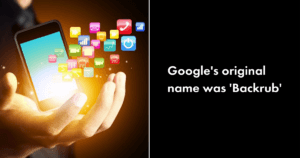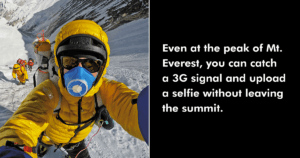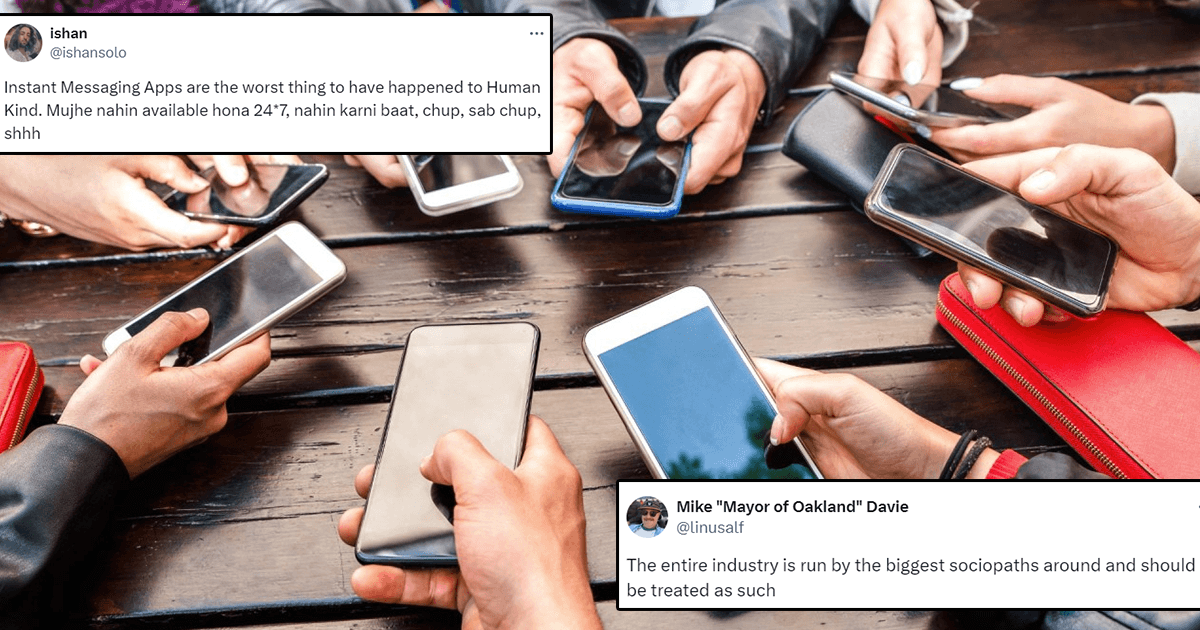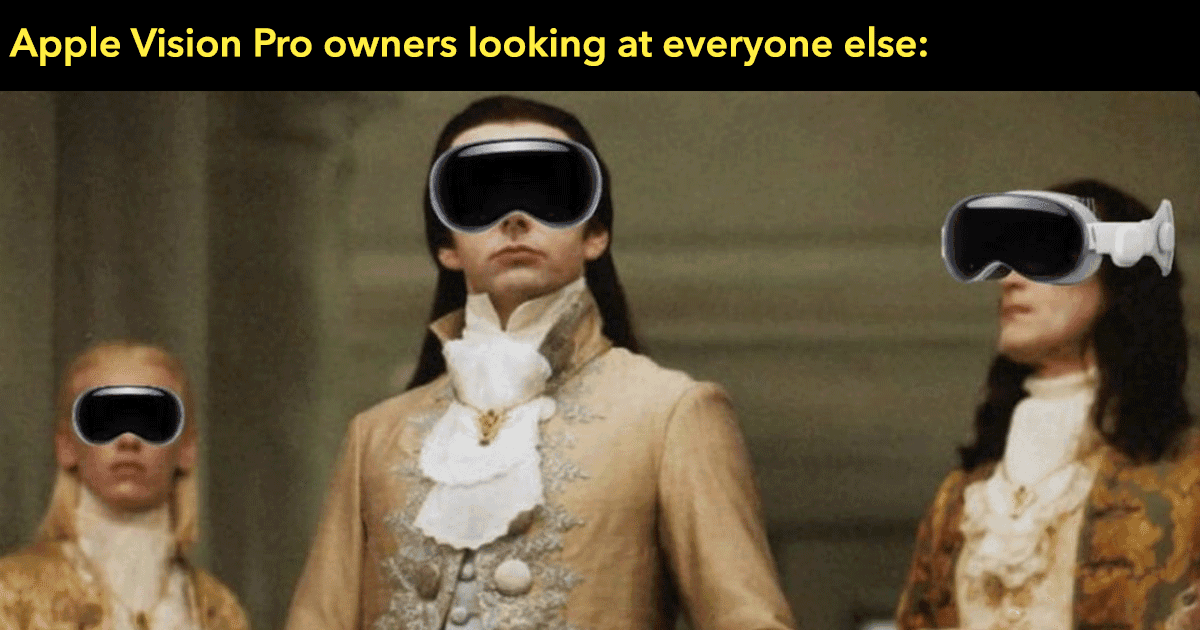Google maps have revolutionised the way we travel. We have the entire layout of a city right in our hands and reaching a destination is not a hassle anymore. While most of us use Google maps for navigating through roads, only a few know that there’s a lot more to this web-mapping service than just helping with directions.
Here are 7 lesser known features of the Google maps you’re surely going to love:
1. View maps when you’re offline
You can still view a map when you don’t have an internet connection by using Google’s save maps feature! When your phone is connected to internet, search the location you want to save the map for, write ‘ok maps’ and click on the search again. Now click on download and save it with the name you want.
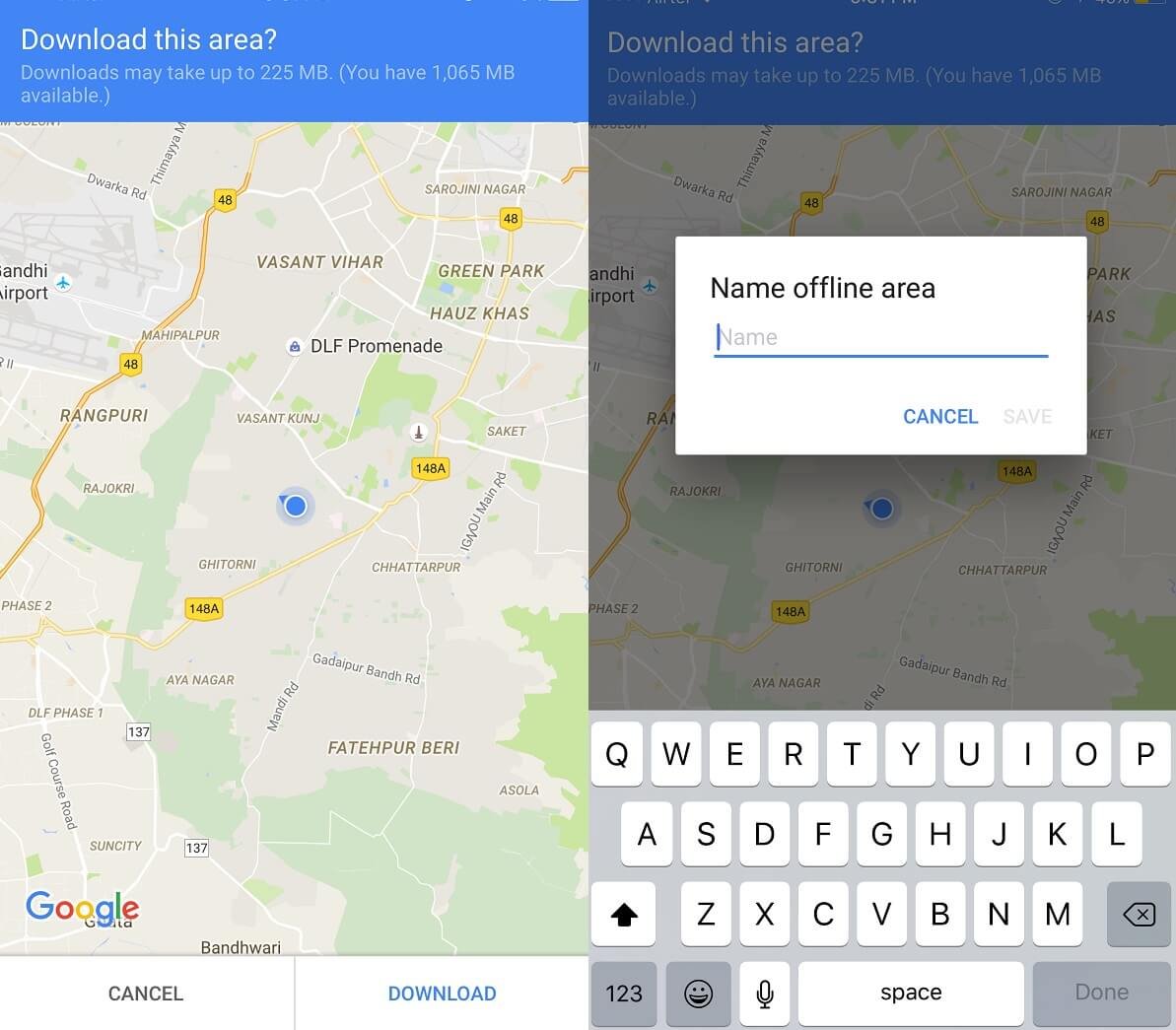
2. Find nearest ATMs, hotels, cafes and tourist attractions
Just click on the search bar and click on more, or the three dots that appear at the bottom right. Click to find out the nearest hotels, cafes, pubs, grocery stores, ATMs and a lot of other places!
3. Choose the best time to travel when there’s no traffic
Open the Google maps on your desktop and check real-time traffic by clicking on the three horizontal lines that show a drop-down menu. Click on traffic and you’ll see roads in different colours. Change the option from ‘live traffic’ to ‘typical traffic’ and select the day of the week and the time range to plan the best time to travel!
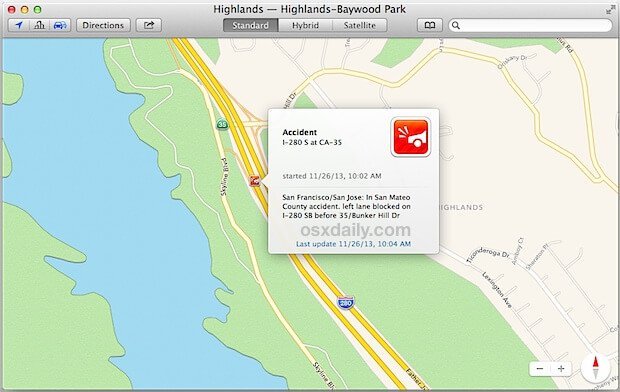
4. Save a location for later use
Search a place on the search bar, press the spot so that the pin appears and then press the pin. Google maps will now say ‘Dropped Pin’. Now, click on the text and click the star button to save the location. So, the next time when you want to navigate direction for the same address, simply go to ‘Your places’, which appears on the drop-down menu when you click the three horizontal lines on the top-left corner, and navigate.
5. Roam around Google street view like a video game
Use keyboard keys to walk around the street, just like you do while playing a video game. Use W and S on the keyboard to move forward and backwards, and A and S for moving in the left and right directions, respectively.
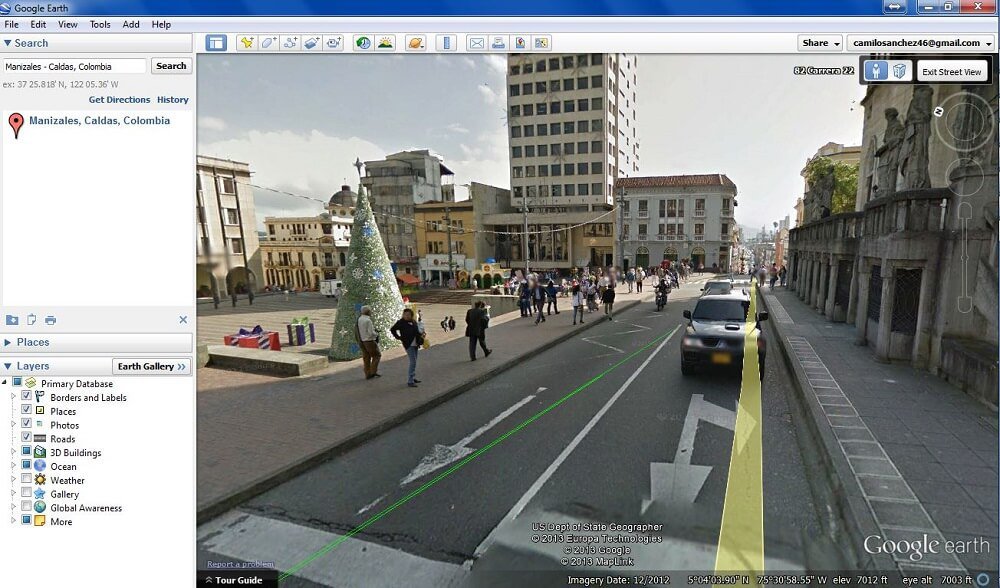
6. Send directions from your PC/ laptop to your phone
You can send directions to the address that you search on your web browser to your smartphone or tablet. The only thing to ensure is that you should be signed in from the same account on both the devices. Just search for the address on your desktop and click the ‘send to device’ option on the left hand side. Make sure to turn on the ‘sent from desktop maps’ option in the app’s settings. You’ll then receive a notification on your phone about the destination.
7. Send your location via text or email
Click on the spot on the Google maps and then press the pin, until it says ‘dropped pin’. Now click on the text and press the share button. Send your location via text message, email, WhatsApp or the other options that show up.