Shortcuts just make your computer experience simpler and more efficient, and PCs and Macs have a number of little hacks and tricks that you can use to make life easier. In fact, if you have the will and the knowledge you can almost exclusively use the keyboard to perform all of your computer functions without having to touch a mouse again.
Here are a few short cuts that might help you out.
1. Just type in the name of the website in the address bar on a browser and press Ctrl+Enter to add the ‘www.’ and ‘.com’, prefix and suffix automatically.
2. Use Ctrl+K to add a hyperlink to a bit of selected text.

3. Press the Windows key, and U twice in quick succession to shut down the computer.
4. Press the Windows Key+F to quickly open the search bar to search for files or folders.
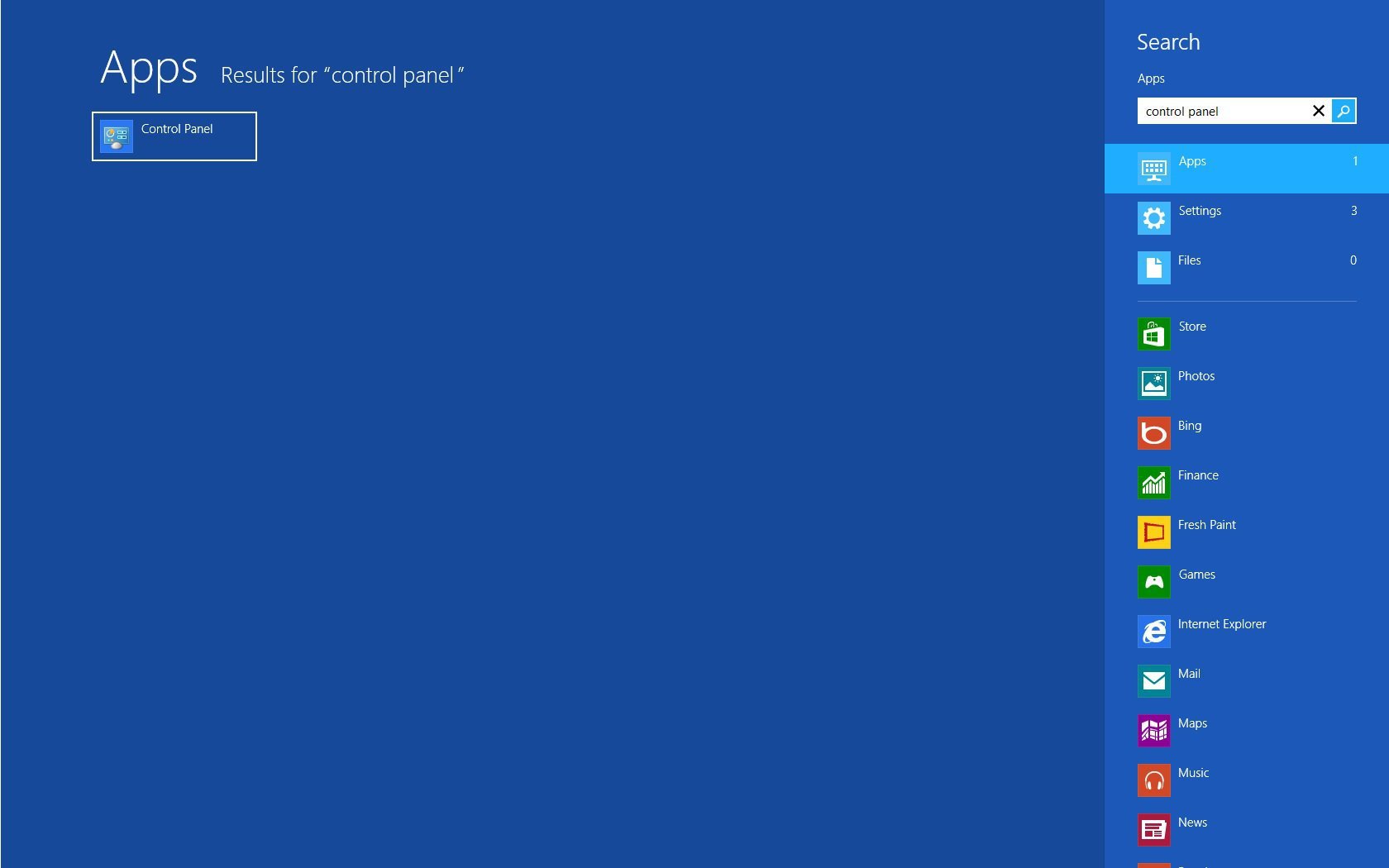
5. Press Alt+Space Bar to quickly open the menu tab for any active window.
6. You can undo an Undo by pressing Ctrl+Y. Simple, ain’t it?

6. Squeeze down the Alt key and press Esc to toggle between windows and applications in the order that they were opened.
8. Create a “Godmode” folder to access every process and setting on your PC.
Create a new folder anywhere on your PC and rename it with “GodMode.{ED7BA470-8E54-465E-825C-99712043E01C}” without the double quotations, and the folder will allow you to access every setting and process that you would possibly need within that one directory. Might sound complex, but it’s a great shortcut once you get it done.
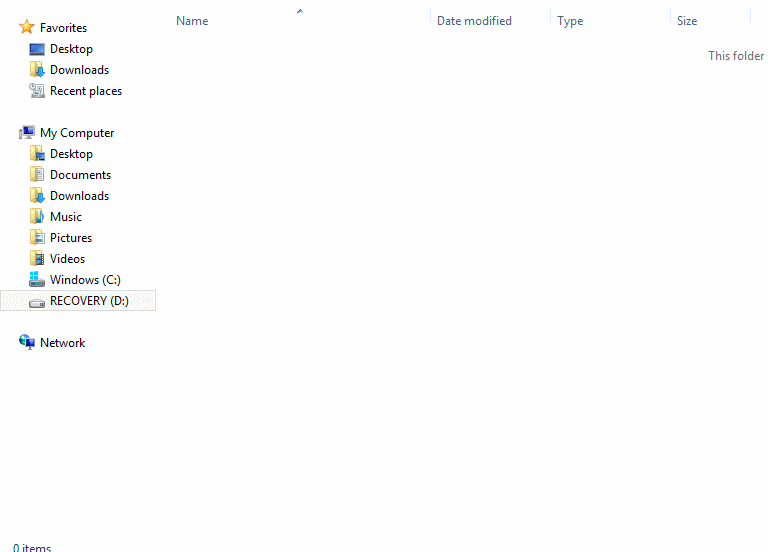
9. Use Shift+F3 to toggle the case of selected text.
It’s fairly annoying when you suddenly realise that you need to change the casing of a piece of text on MS Word. Well, all you need to do is select the text and press Shift+F3 to toggle between upper and lower case.
10. Use Shift+Delete to permanently delete a file instead of sending it to the Recycle Bin first.

11. Here’s a fun one; press Left Alt+Left Shift and then press Enter to make your computer make a beeping sound every time you press one of the number pad keys.
12. You can lock your computer directly by using the Windows Key+L short cut.
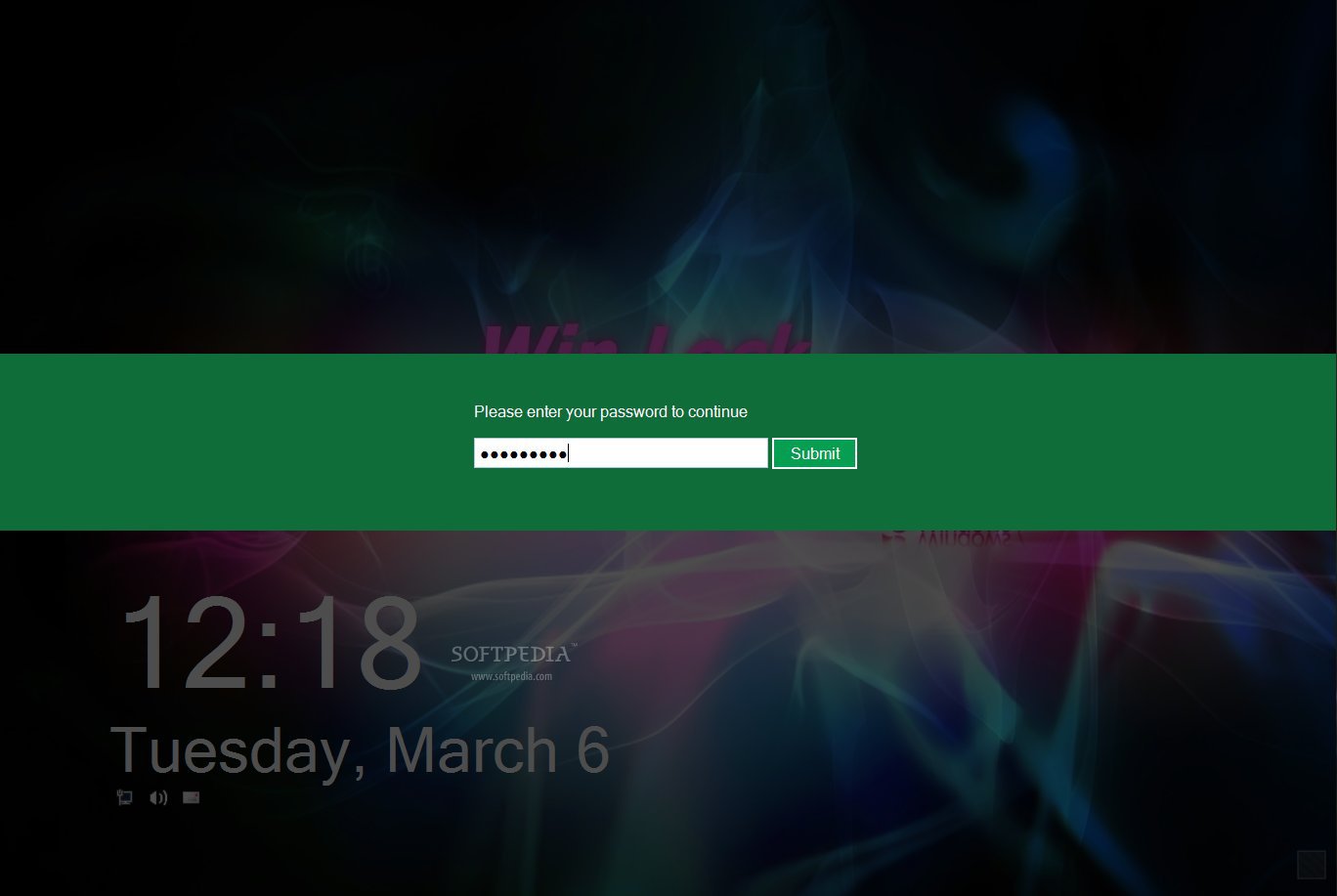
13. Hold Shift while inserting a USB device or CD to bypass the autorun.
14. You don’t have to copy the whole screen in a screen shot any more.
Use the Alt+Print Screen short key to take a screenshot of the current active window as opposed to just Print Screen which takes the screenshot of the entire screen.
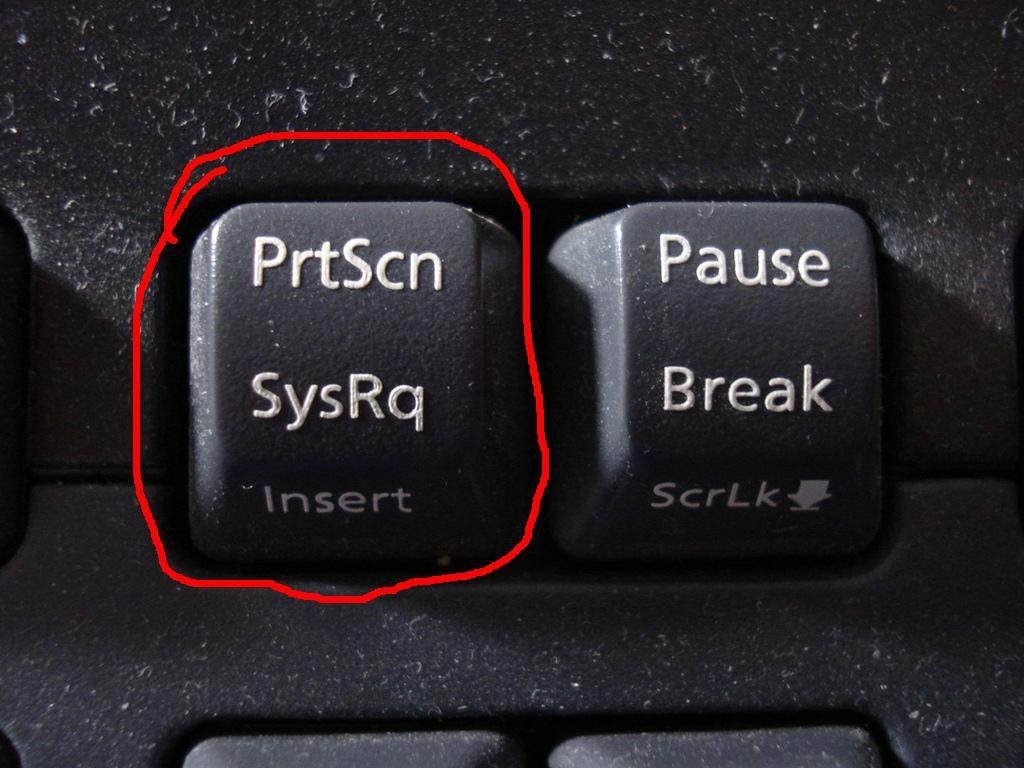
15. While Alt+Tab will let you toggle between windows, using Ctrl+Tab lets you navigate open tabs within a browser quickly.
16. Click on a tab with the middle button on your mouse to close it directly.

17. Instead of using Ctrl+Alt+Delete, use Ctrl+Shift+Esc to directly open the Task Manager.
18. You can change the contrast of the screen by pressing Alt+Shift+Prt Sc.
This will enlarge the font on all open Windows and change colours to high contrast. To revert the changes, press the same keys again.
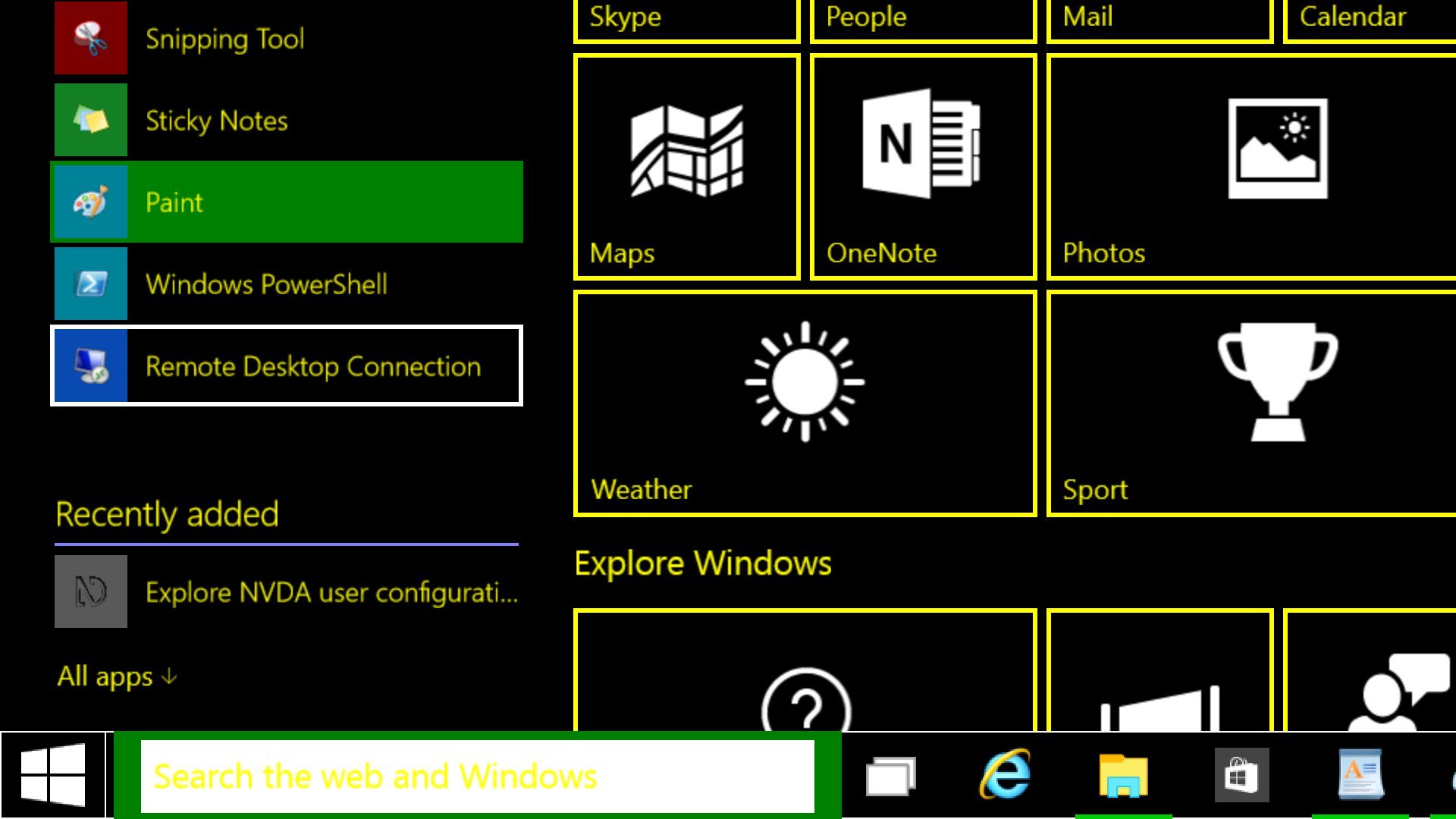
19. While Alt+F4 will close an open window, Ctrl+F4 will close an open tab.
20. Click on an open window and shake it like a polaroid picture, to minimize all other windows.
21. Ctrl+P will directly open up your print options tab.
22. Video and audio, or subtitles, out of sync on VLC? There are short keys to fix it.
You can quickly resync the audio and the video, or the subtitles to the video, on VLC player by using a few quick short keys. Use ‘J’ or ‘K’ to resync the audio backward and forward, respectively. You can also press ‘H’ and ‘G’ to delay and speed up the subtitles on the player. Life’s easy again.

23. Press Ctrl+D to directly bookmark an open page on your browser.
24. Pressing F7 on a PC or Mac does a quick spell check.
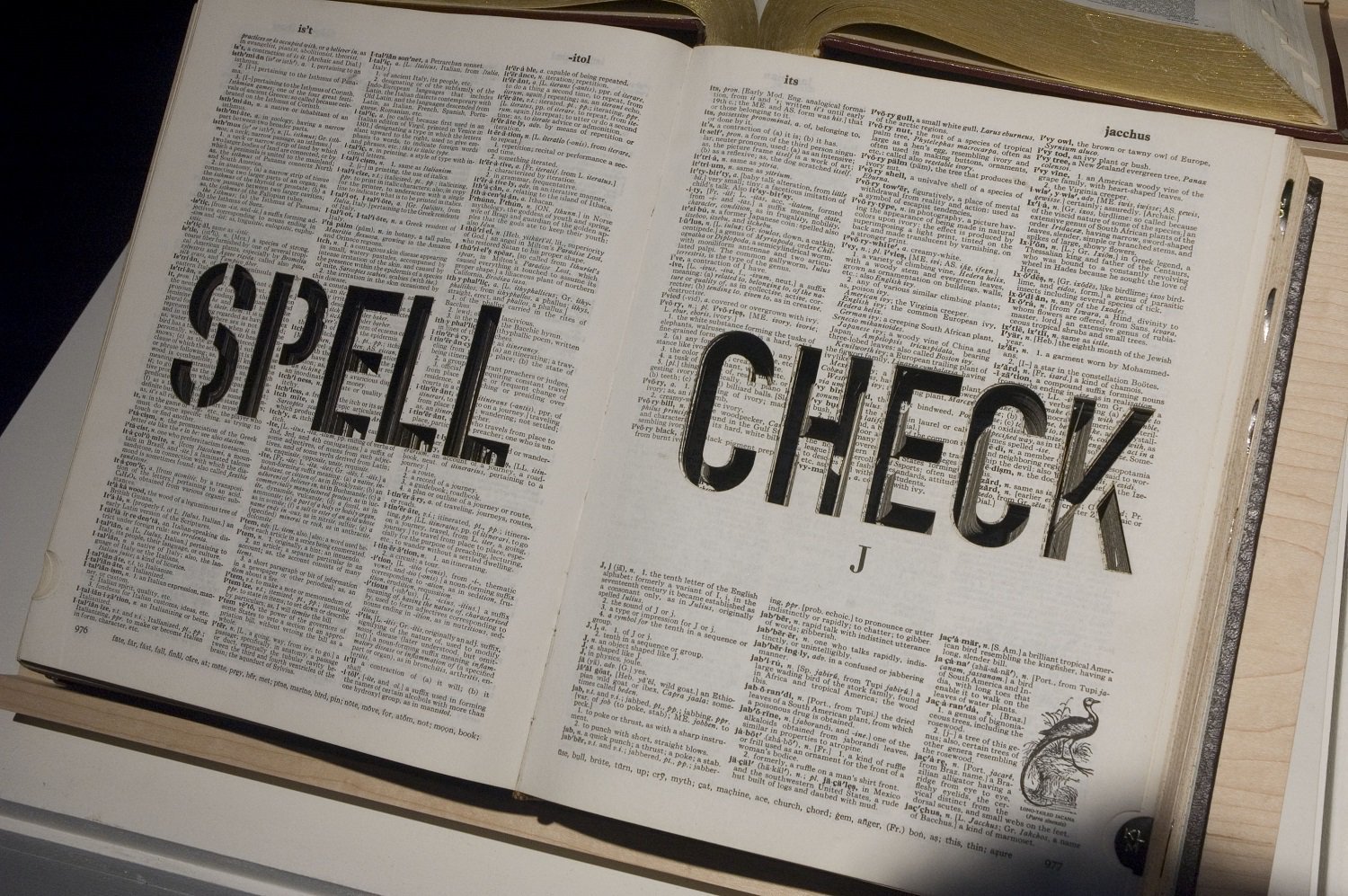
25. The command for creating something new is Ctrl+N on Windows and Command+N for Mac.
So, if it’s a browser, the command will open a new window, and for word, image editing or any other process likewise, the command will open a new page.
26. Make a GIF out of any YouTube video by just adding “gif” right before “youtube” in the URL.
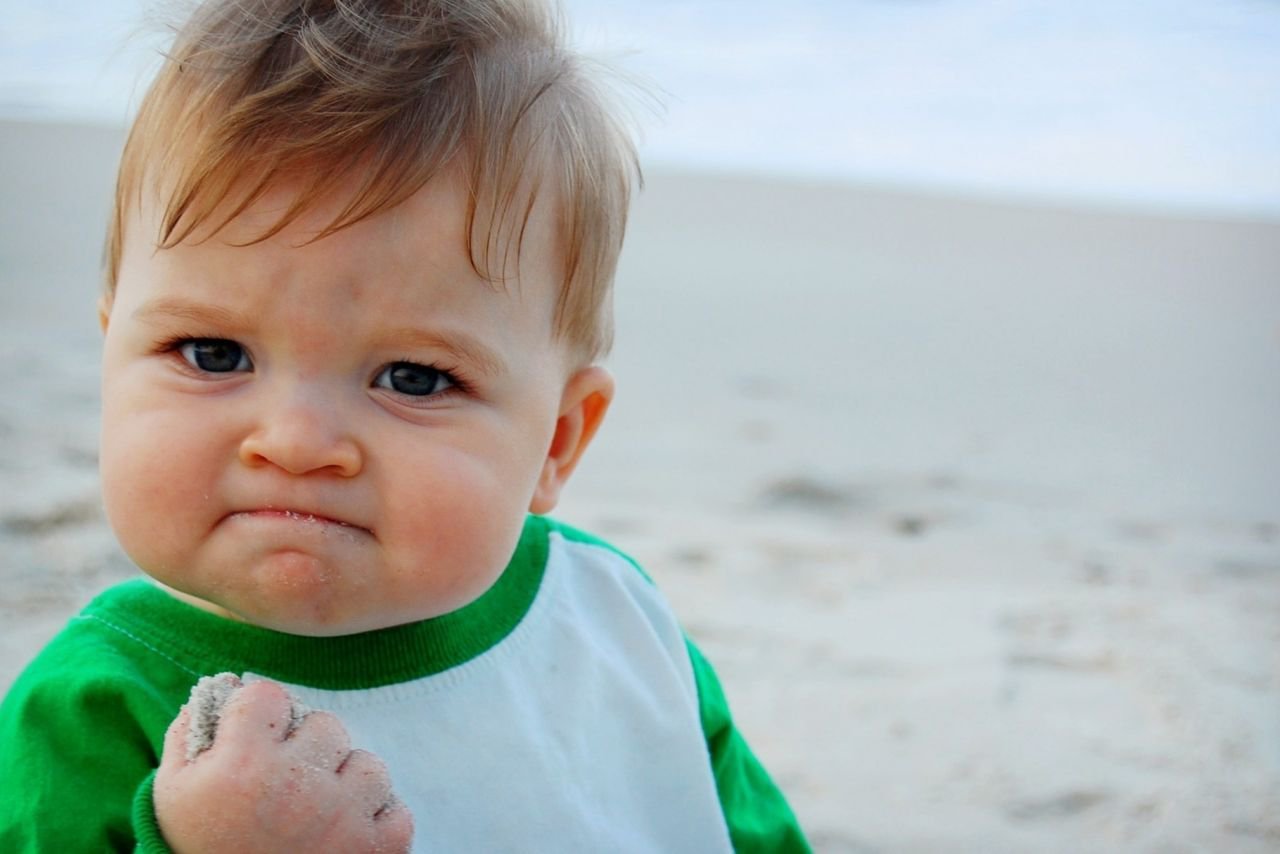
27. Press Ctrl+F on a word document to quickly find a particular word in the text body.
28. Switch off saving ‘cookies’ on your privacy settings while checking airfare prices, or visit the page in Incognito Mode.
Since, with most travel booking websites, the ticket fares increase with each time you visit the website, clearing the cache and cookies, or even just visiting travel websites in Incognito mode will help tell you the real prices of the tickets.
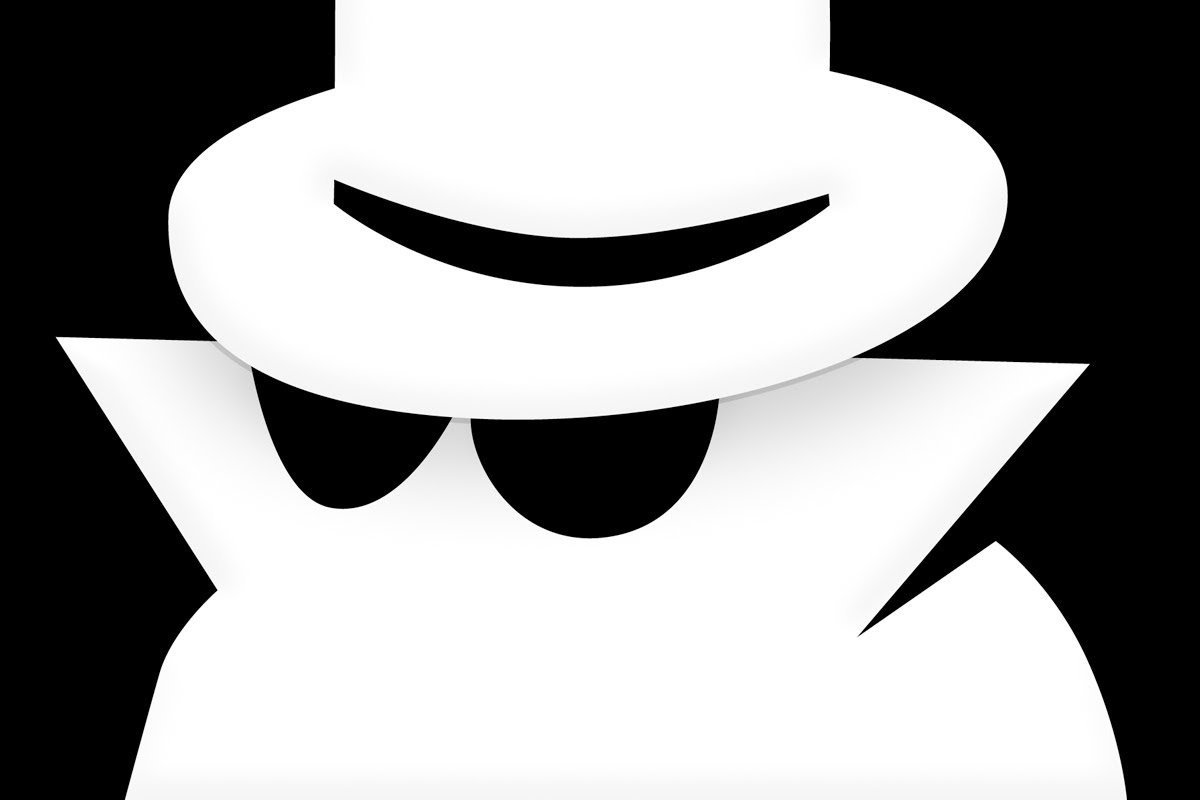
29. On YouTube you can use ‘J’ and ‘L’ keys to rewind or fast forward the video, respectively; and, use ‘K’ to pause the video.
30. Add “NSFW” in the URL before “youtube.com” to bypass the age restriction.

31. Windows Key+Space Bar will change the input language (if you have that option), and change the keyboard layout.
32. Open the windows charms (the toolbar on the right) by pressing Windows Key+C.
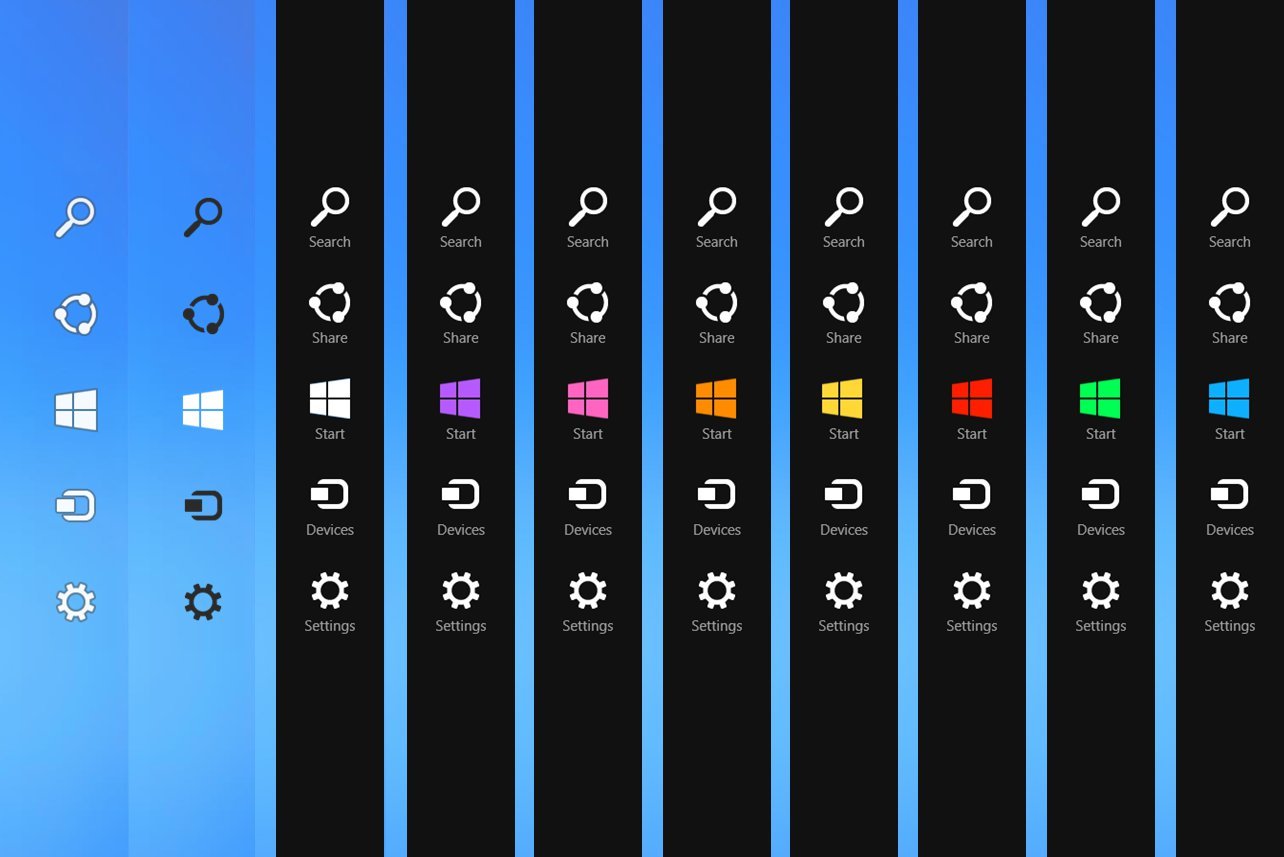
33. Access the address bar on your browser directly by pressing Alt+D.
34. Press down the Windows Key and a number to open the corresponding application pinned to the taskbar.
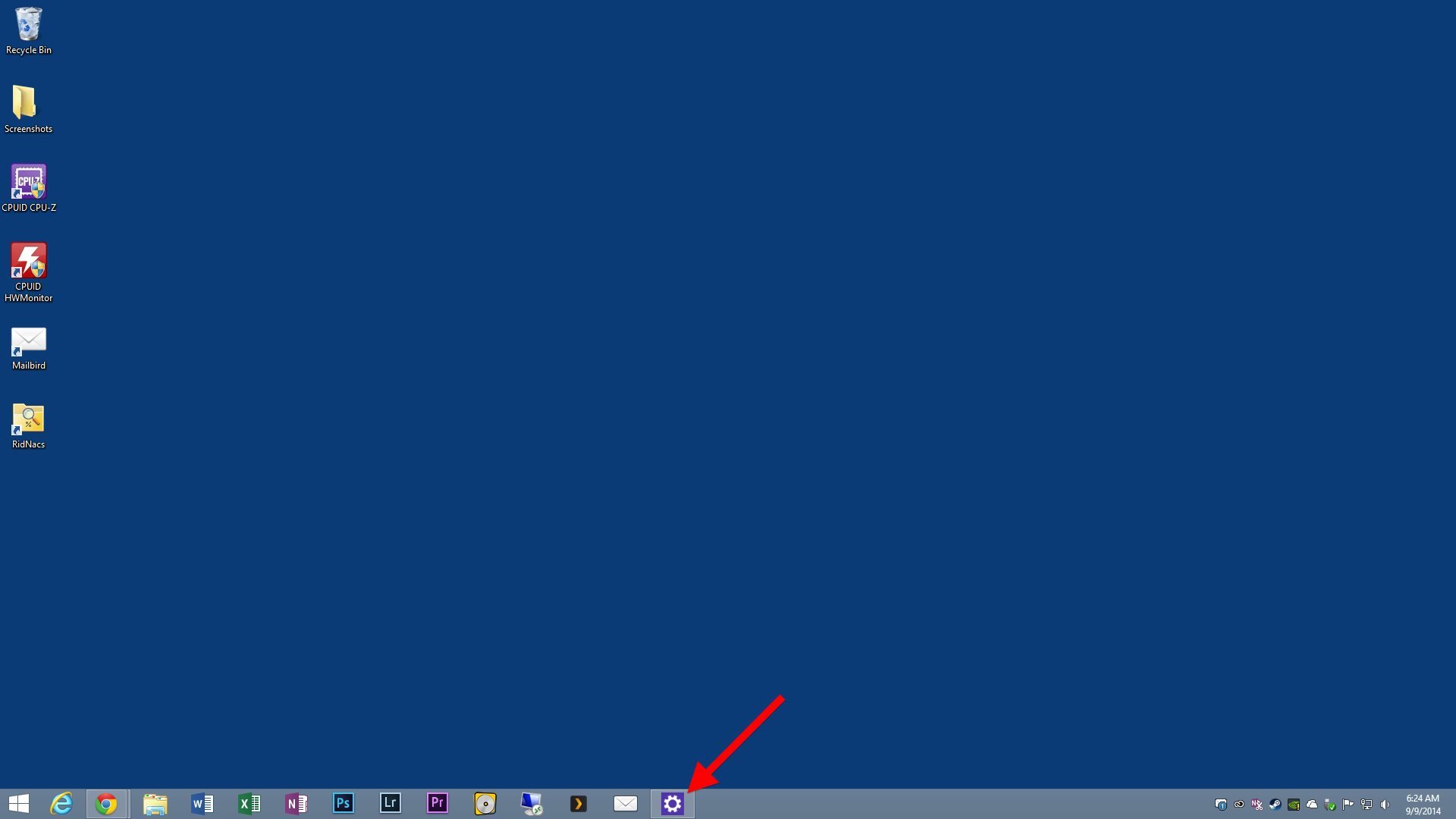
35. Drag and drop an open application onto the taskbar to pin it there.
36. Press down the Windows Key+Enter to open the Windows Narrator – a light duty reading application.

37. Use the Windows Key+R command to open the “run” command from where you can access any application or program by typing its name and hitting Enter.
38. Press the Shift key 5 times to turn on Sticky Keys, which let’s you use keys like Shift and Ctrl by pressing it just once instead of holding it down.

39. Pressing down Ctrl and then either pressing the Home button or the End button will take you to the top and the bottom of a page, respectively.
40. You can select multiple items (including tabs on your browser) by just holding down the Ctrl button and selecting the group of items you would like selected together.


















