If you have an iPhone, why not use it like an iPhone? Apart from the super-smooth touch pad, sophisticated interface and the other obvious features, there’s more to an iPhone than meets the eye. Here are some lesser-known features that will make you see your iPhone in an absolutely new light!
1. The phone can alert you of a notification or calls by flashing LED light in place of ringing or vibrating.
It’s the saviour for those who often forget where they kept the phone after putting it on silent mode. Go to Settings > General > Accessibility and turn on LED Flash for Alerts.
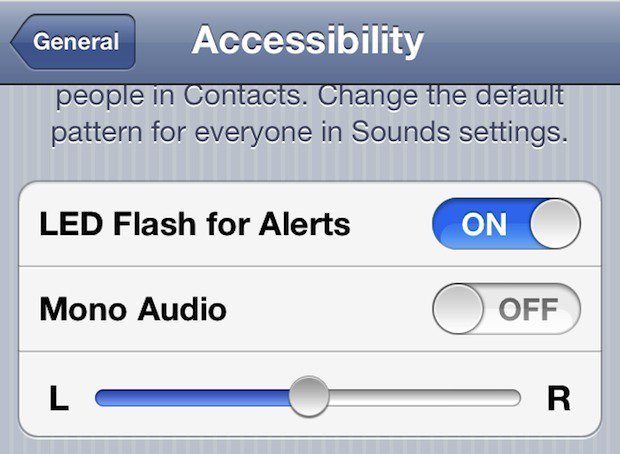
2. Turning Airplane mode on when the phone is plugged into power charges the battery a lot faster.
3. Have a difficult time remembering numerical passcode? Create a passcode with letters to unlock the phone.
4. Just tilt your head to control the phone!
Using head gestures for several functions of the phone is one of the features that makes the iPhone the coolest of them all. Go to General> Accessibility> Switches> Add New Switch> Camera> Right Head Movement. Now go back to the Accessibility and turn the Switch Control On. Now every time you want to use Siri, simply tilt your head to the right!
5. Slide the text message to the left to view the delivery time.
6. Get rid of banner notifications.
Save yourself the embarrassment of personal messages popping up while you’re showing someone something on your phone. Go to Settings> Notifications> Disable the notification for the apps you want.
7. Use headphones to click pictures.
8. Invert the screen colours for a better browsing experience when there’s not enough light.
Settings > General > Accessibility and turn on Invert Colours.
9. Shake it to Erase it!
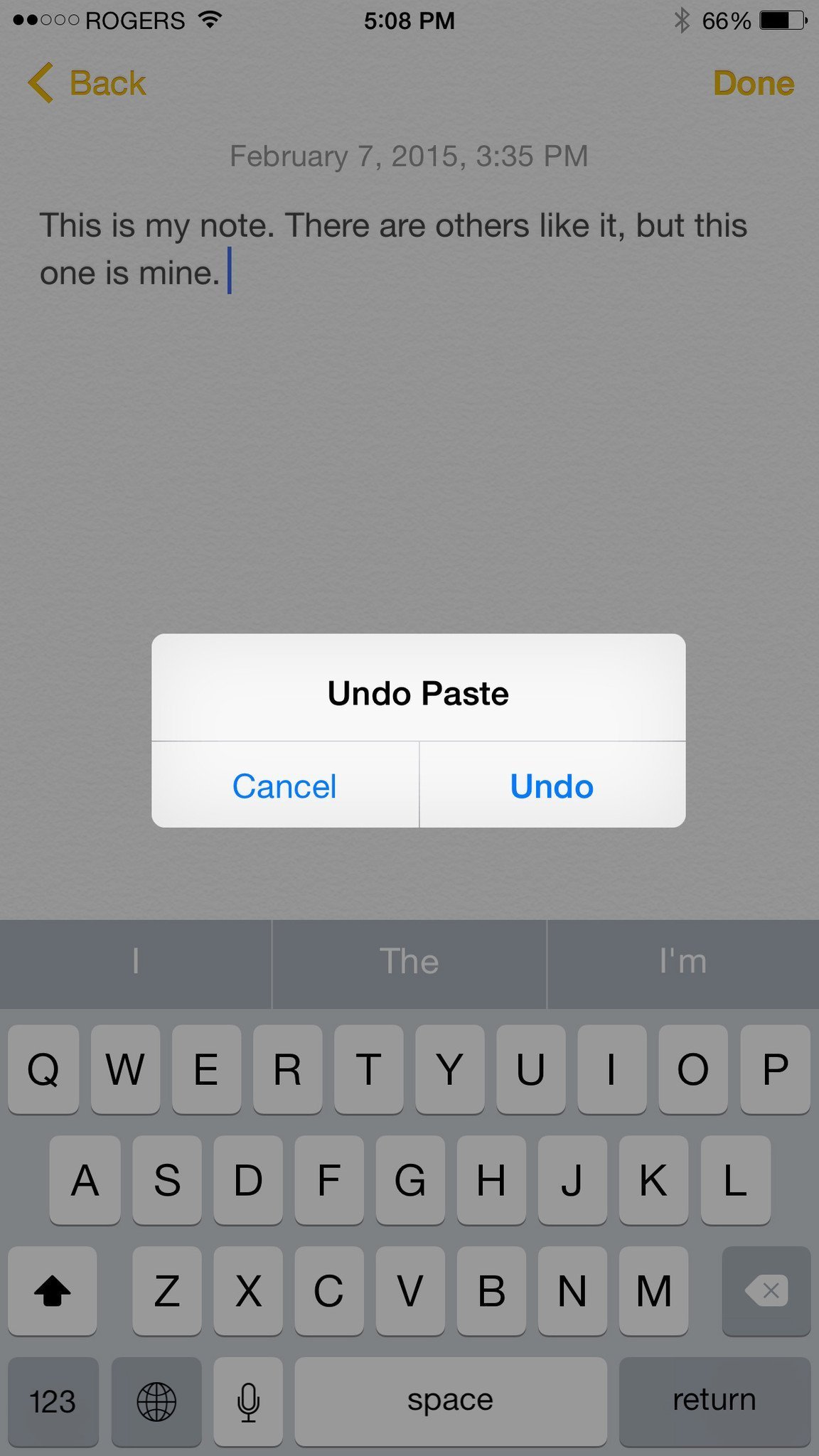
Source www.imore.com
10. You can have Siri assist you as a male or Female both!
Change its gender by going to Settings> General> Siri> Voice Gender.
11. Slide to go back.
iPhone has an in-built system of going back to the previous screen in the most handy manner. Just slide the screen to the right like this.Source www.macworld.com
12. Capture the perfect shot using Camera Self Timer
Ever noticed the clock-like image when you open the camera? It’s the camera’s self-timer. Select the 3-second or 10-second timer and press the capture button for the perfectly-timed photograph!
13. Create shortcuts for texts.
You can create a shortcut for the texts, emails or phrases that you use frequently and use them in the times to respond quickly and save the time and effort. Go to Settings > General > Keyboard > Shortcuts > Add New Shortcut.
Source www.cultofmac.com
14. Use Siri without touching the phone.
Activate the Hey Siri by going to Settings> General> Siri and Allow Hey Siri. This can be used only when the phone is plugged into power.
15. Alternate to the Home Button
Did you ever wish to use the power button by just touching instead of pressing it? Well, you can by going to General> Settings> Accessibility and turn the Assistive Touch On. A small icon will appear on the screen that will function as the power button and keeps the phone going even when the power button goes kaput.
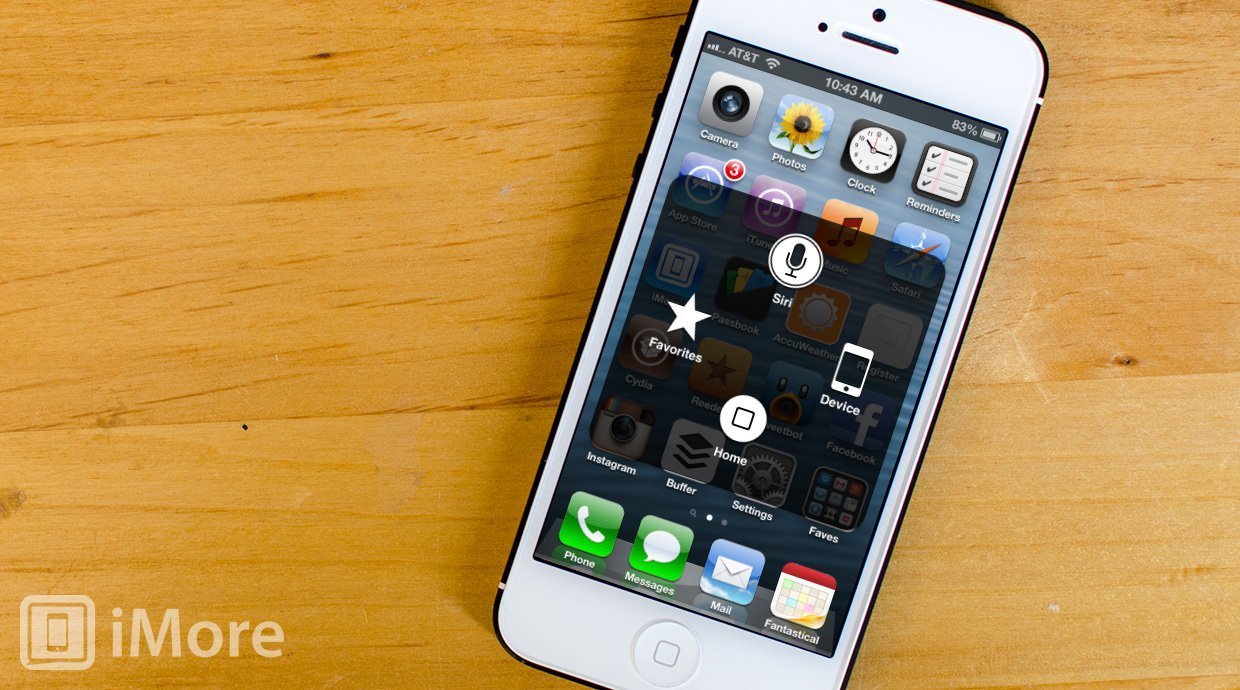
Source www.imore.com
16. Custom create the vibration.
Have your iPhone vibrate differently for each of your favourite contacts. Go to Contacts> select a contact> edit in the top right corner and click default in front of Vibration. You can create a new vibration by tapping on the phone!
17. iPhone Compass is the leveling tool
Wish you had a leveling tool while hanging a painting on to the wall? iPhone’s compass tool works as a leveling tool too. Open the Compass tool and tilt it to calibrate the compass. Slide to the left and use it for leveling.
Source www.imore.com
18. Burst mode helps you capture the perfect shot.
Keep holding the on-screen shutter button and the phone will click a series of shots to capture the perfect one.
19. Click pictures when the phone is locked.
Slide up the camera icon on the bottom right corner and the camera will open. Don’t worry, it won’t give access to your album. So next time when someone asks for your iPhone to take pictures, you can very well oblige them without having to unlock the phone!
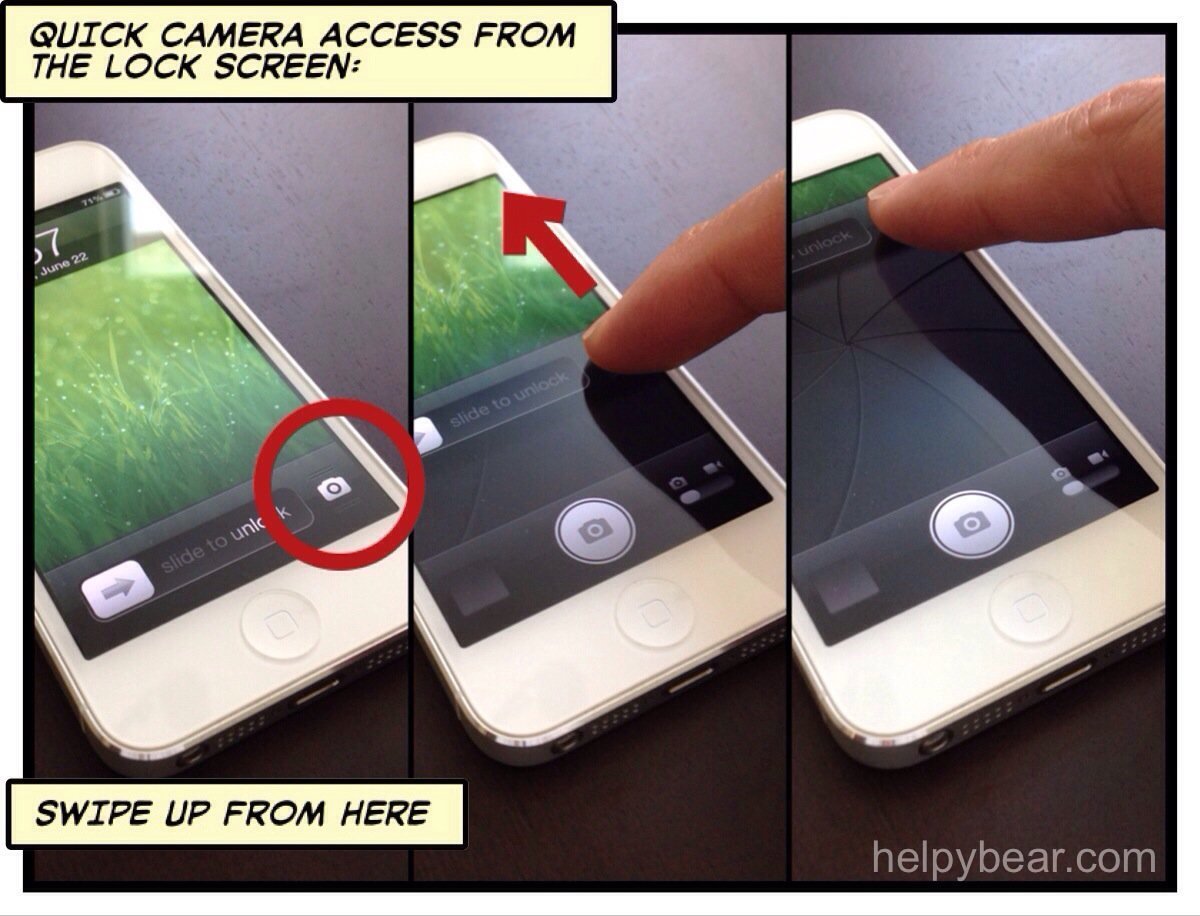
Source helpybear.com
20. AirDrop
AirDrop is the best option to share pictures and other files with another iPhone, Mac Book or iPad. Turn it on and send files across in a matter of seconds.

















