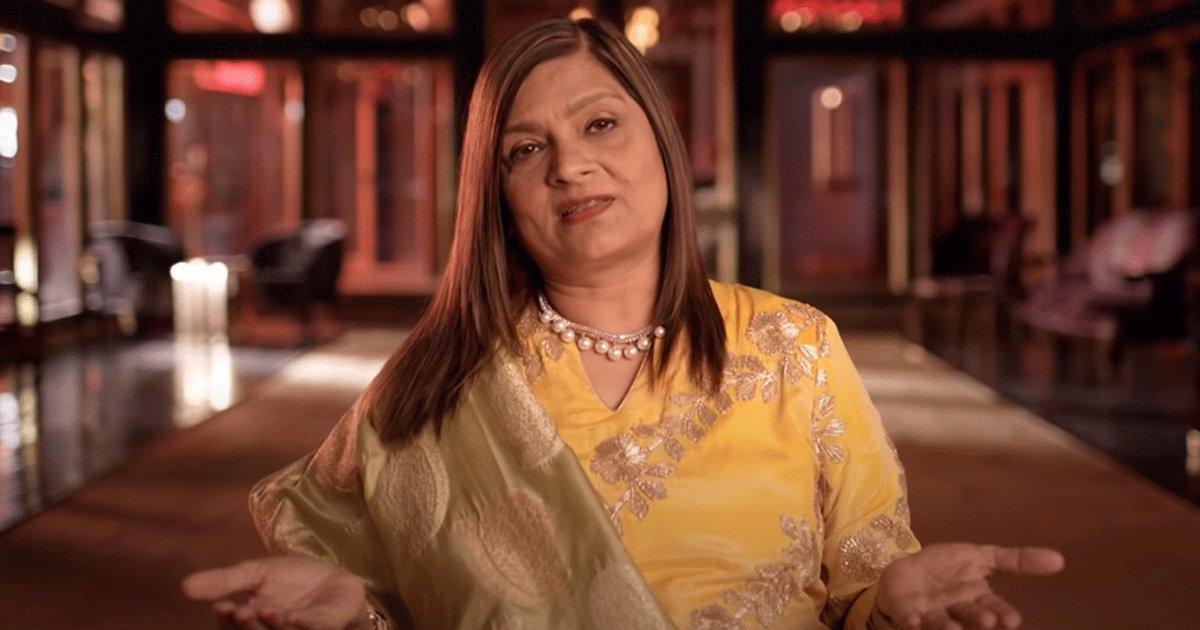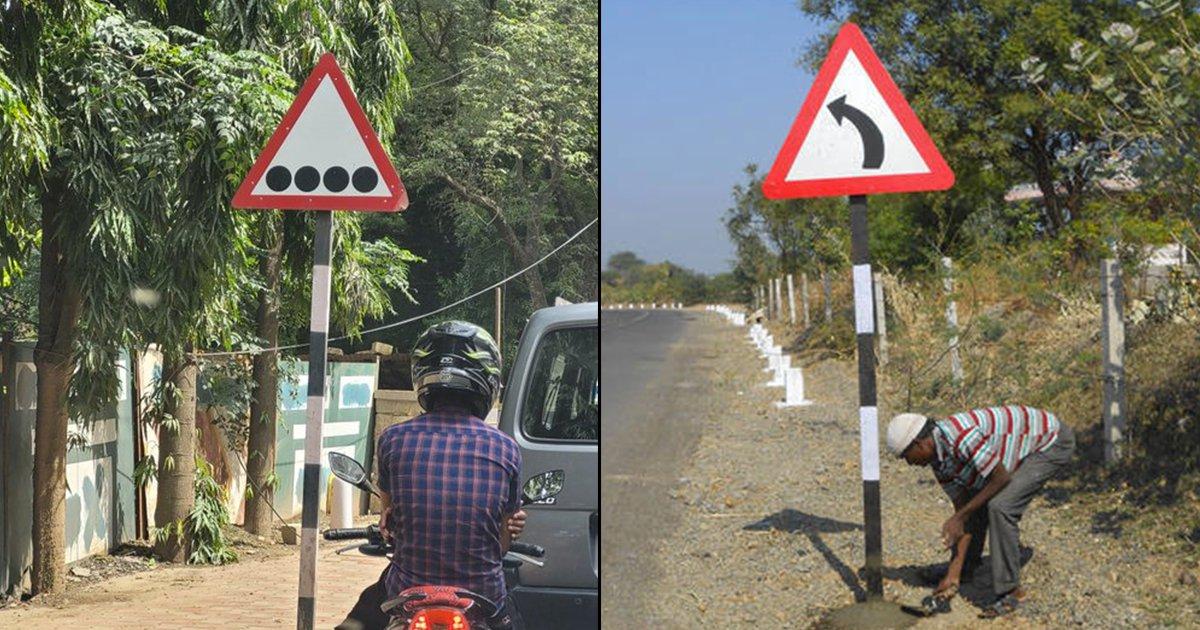I think we’ve all dealt with the case of an unyielding and slow laptop. And, there is no way out of this, other than taking care of it and maintaining it like you would your phone, car or any other gadget for that matter.
Which is why we’ve got a couple of pointers for you on how you can take care of your laptop to make it run much faster and smoother.
1. Get rid of ‘bloatware’
Bloatware is basically preloaded software that comes with the computer. So you know when we buy new laptops and there are a ton of applications on it that aren’t of use to you? Those. So, it’s best you delete such software to free up space that can be used for other more useful things. learn how to remove bloatware here.

2. Remove malware
I guess this is stating the obvious but, actually, a lot of malware can also include spyware. And both these things take up extra space that no one detects because, well, malware is hidden. So get a good antivirus (McAfee, Bitdefender or Norton) and make sure you run regular scans.
3. Disable automatic updates
This doesn’t happen with every update you receive. But, a lot of software is designed to update without even asking for your permission. This can lead to random software you hardly use getting updated with heavier and more space-taking versions. Learn how to disable automatic updates here.
4. Delete your Internet browsing history
Not a groundbreaking tip as such, but yes, free up space even on your browsers. Though just in case you do not know how to, then here’s how you can delete your browsing history.
5. Tweak your mouse settings
You can also go ahead and increase the speed of your mouse cursor, according to your comfort of course. As long as it optimises your speed.

6. Change your power settings to maximum performance
Even though this will switch your system into a mode where more energy will be consumed by it, it will also help the machine work faster. For this, you’ll have to go to the power options in your computer.
7. Disconnect unused USB devices from your computer
Staying connected to USB devices slows down the whole switching on and logging in process in computers.
8. Create multiple folders
Instead of having way too many files in a single folder, try and make multiple folders and evenly spread out the files withtin those folders.
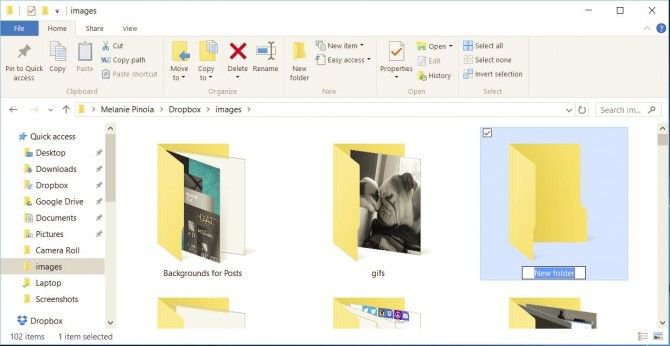
9. If you don’t use Cortana on Windows, disable it
Again, if it is of no use to you, uninstall, disable, delete, remove.
10. Clean up the hard drive disk space
Since it is mostly taken up by temporary files, you can go ahead and delete whatever is of no use to you any longer. Here is how to do this.

11. Remove Cache
Clearing cache also speeds up the computer because it is like getting rid of unnecessary clutter. You can learn how to do this here.
12. Use your Task Manager
Use it to find which heavy programs may be running on your computer without you realizing it. Because they’re probably using way too much of your laptop’s energy. Here is how you can do this.
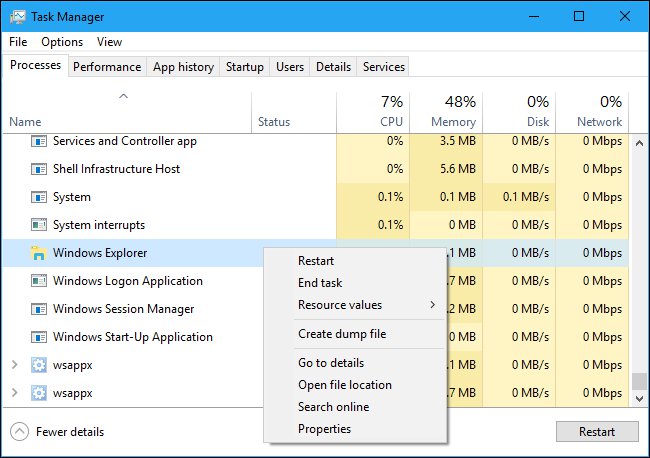
I know I needed all these tips!